How to Update Your Profile
The directory is one of the most visited portion of our website!
If your bio, photo, or cv is out of date, then you can now update your own profile by logging into the Byrd Center's website. Below is a brief tutorial:
Step 01: Scroll down to the footer. Click the 'Login' link towards the bottom-right side.
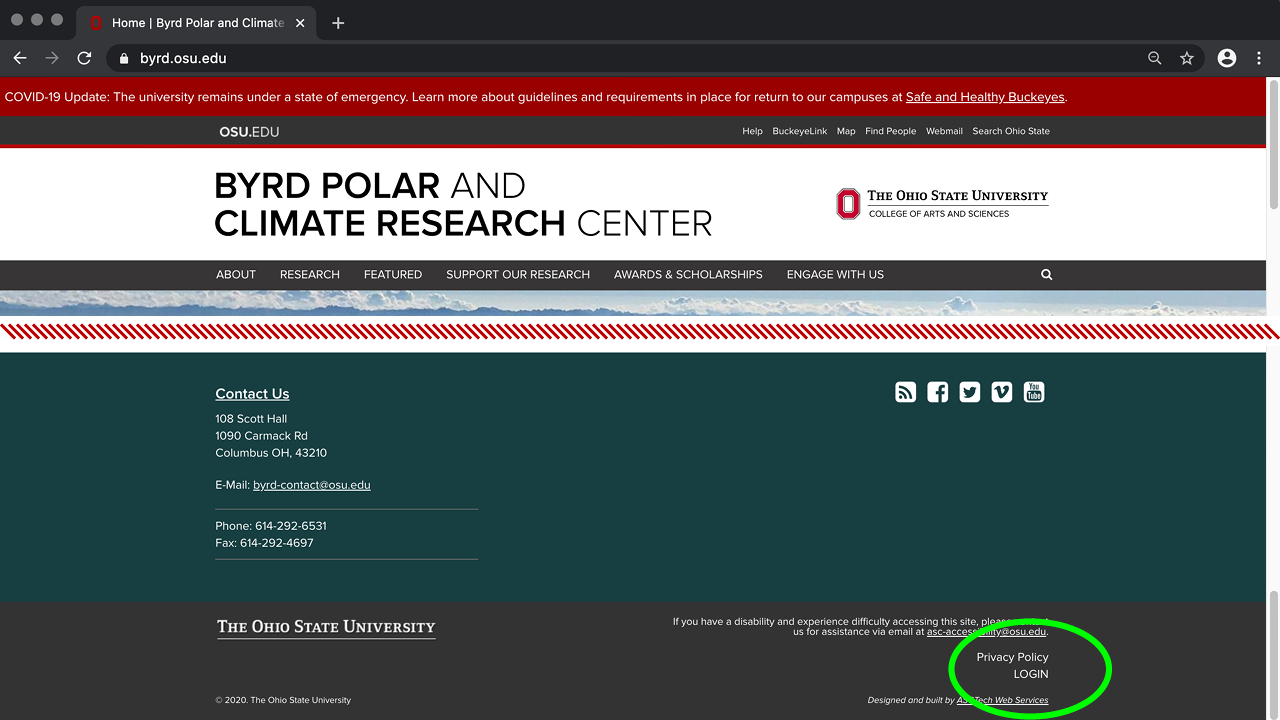
Step 02: Login using your OSU username and password. Once successfully logged in, you'll be automatically directed to your profile page.
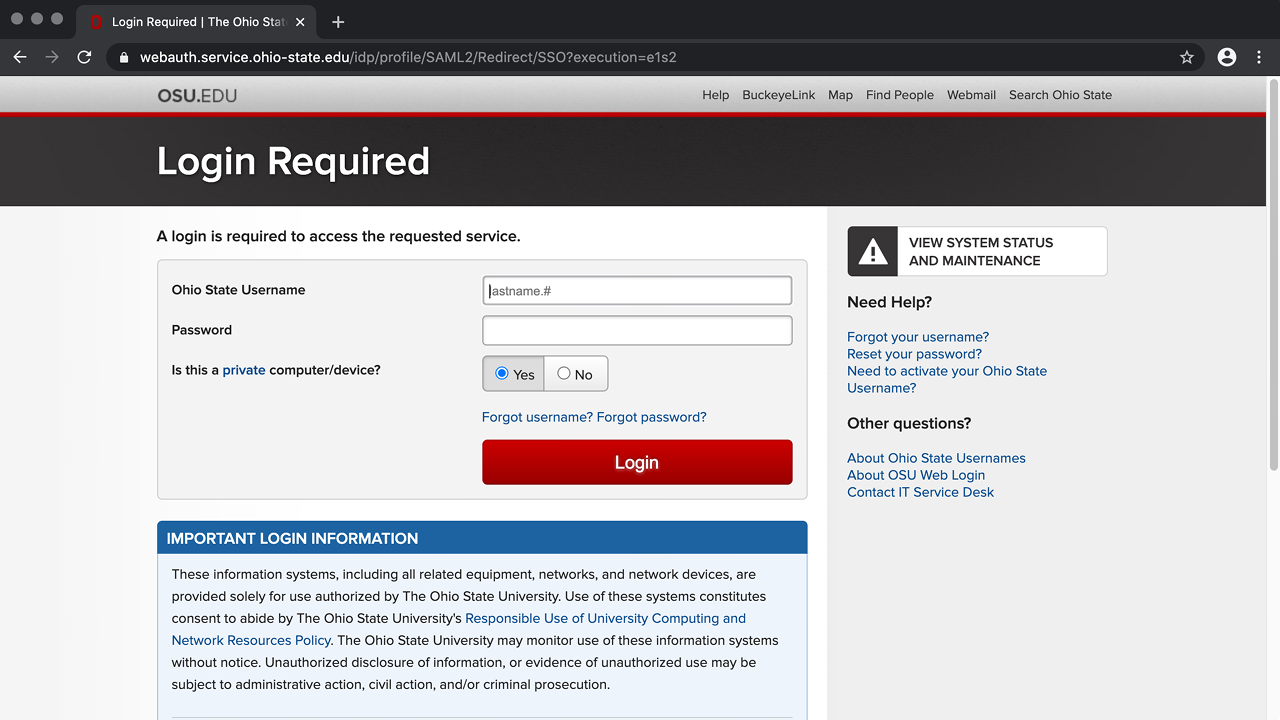
Step 03: Click 'Edit Profile' or 'Edit' towards the top of the page to add or update information.
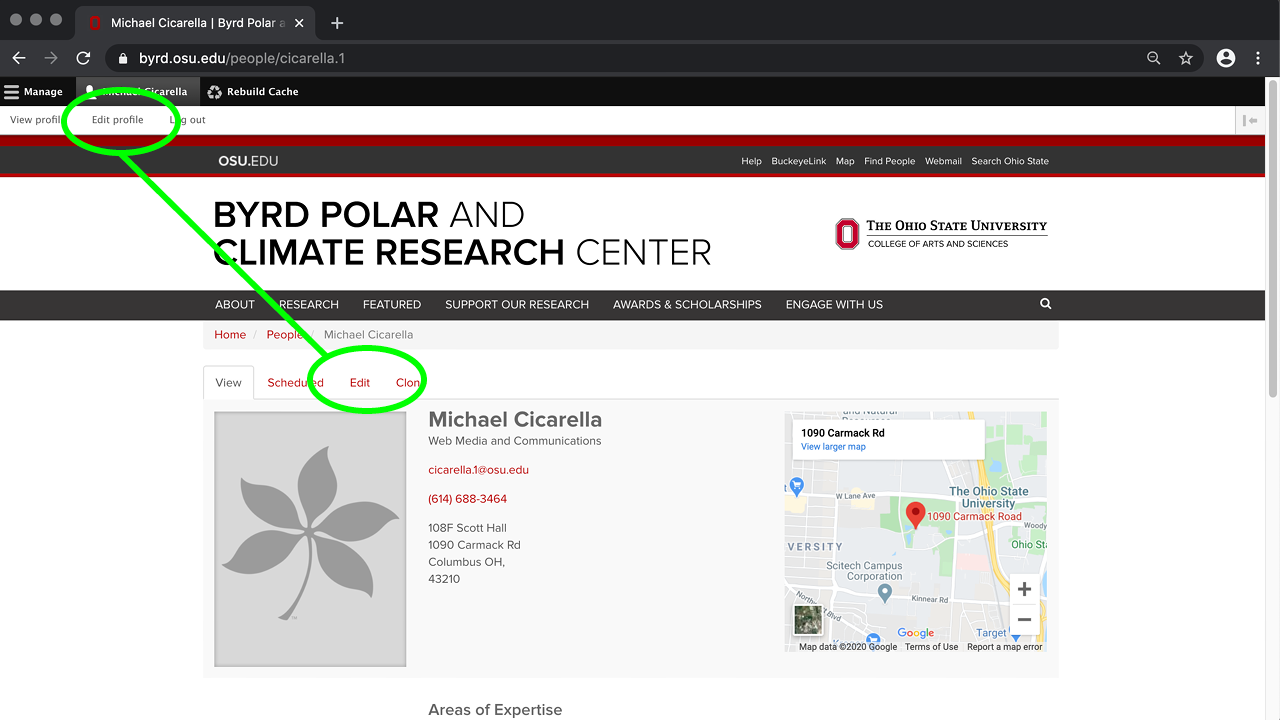
Step 04: Click 'Choose File' to upload a new profile picture. Make sure 'Use OPIC' is unchecked.
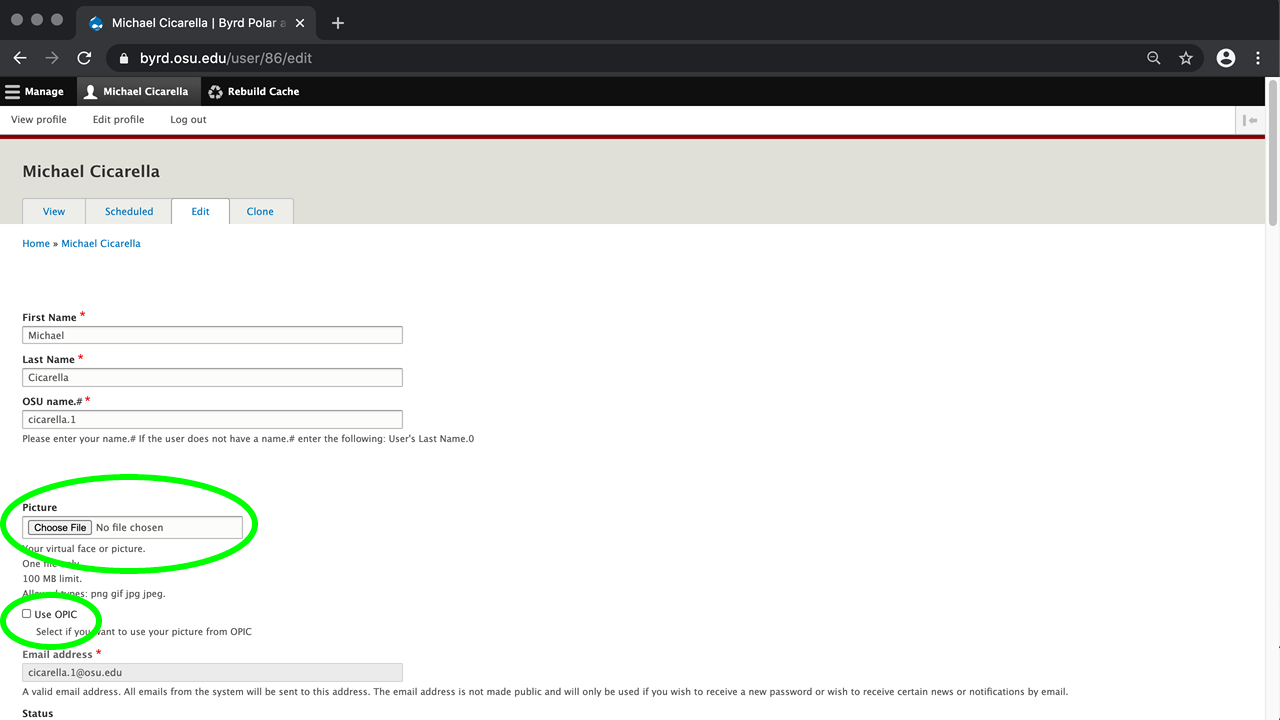
Step 05: A profile picture can be either a PNG, GIF, JPG or JPEG. A profile image that's 300 pixels wide by 400 pixels high works the best. The Directory page will display profile images as a 300 pixel square, so make sure to center your image appropriately.
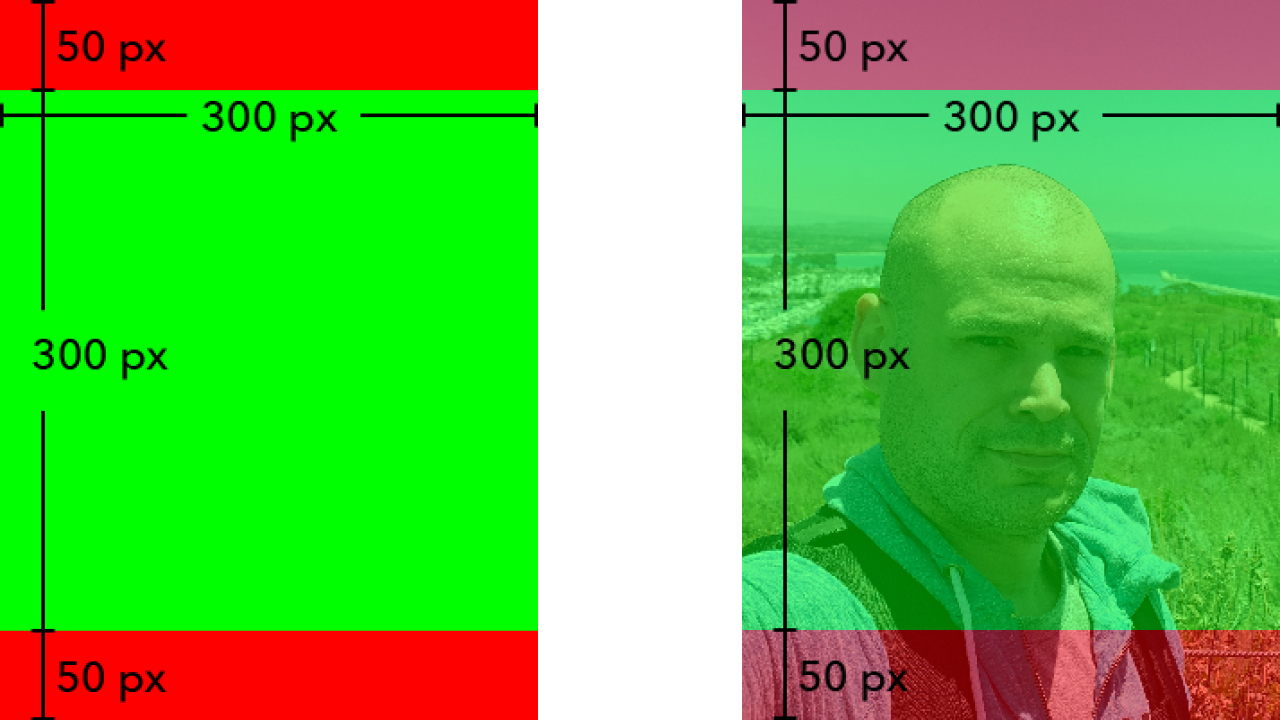
Step 06: Review and finalize your photo. Input your name in the 'Alternative Text' box. If you're unsatisfied with your image, click 'Remove' to select another image. Verify 'Use OPIC' is unchecked.
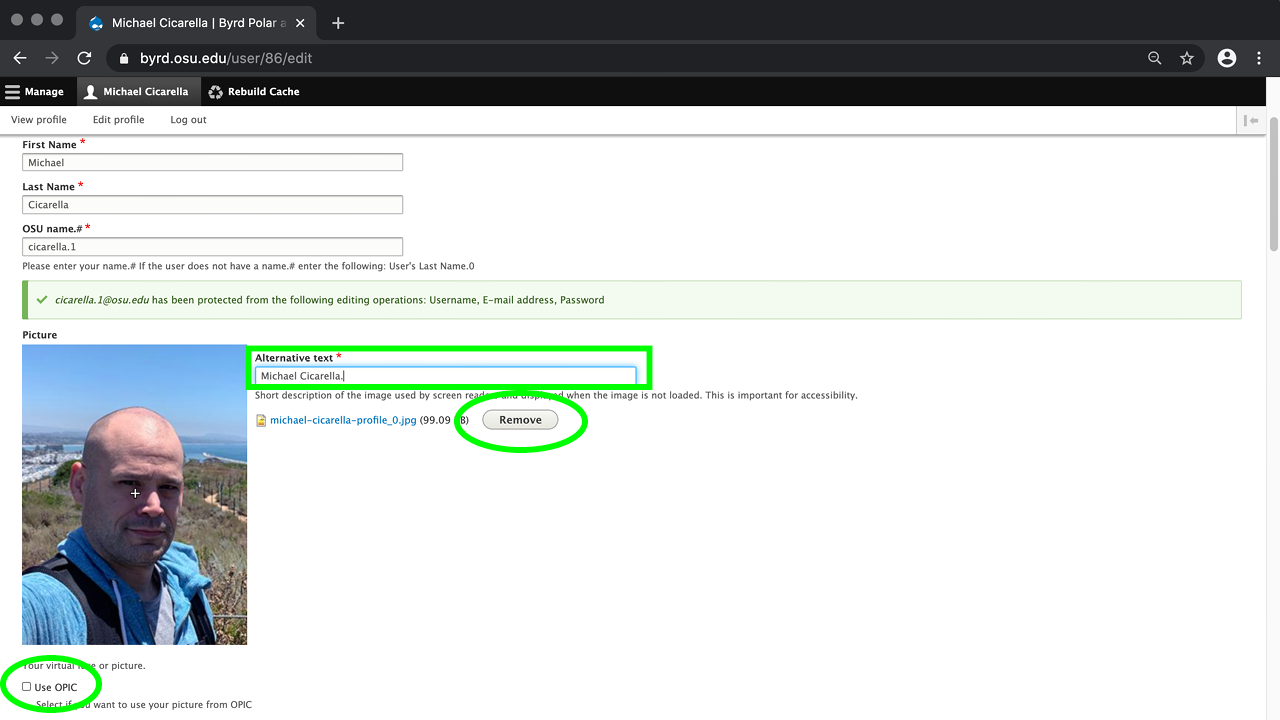
Step 07: Scroll down to review and update other pertinent sections such as your: bio, areas of expertise, education, websites or social media links, and contact information.
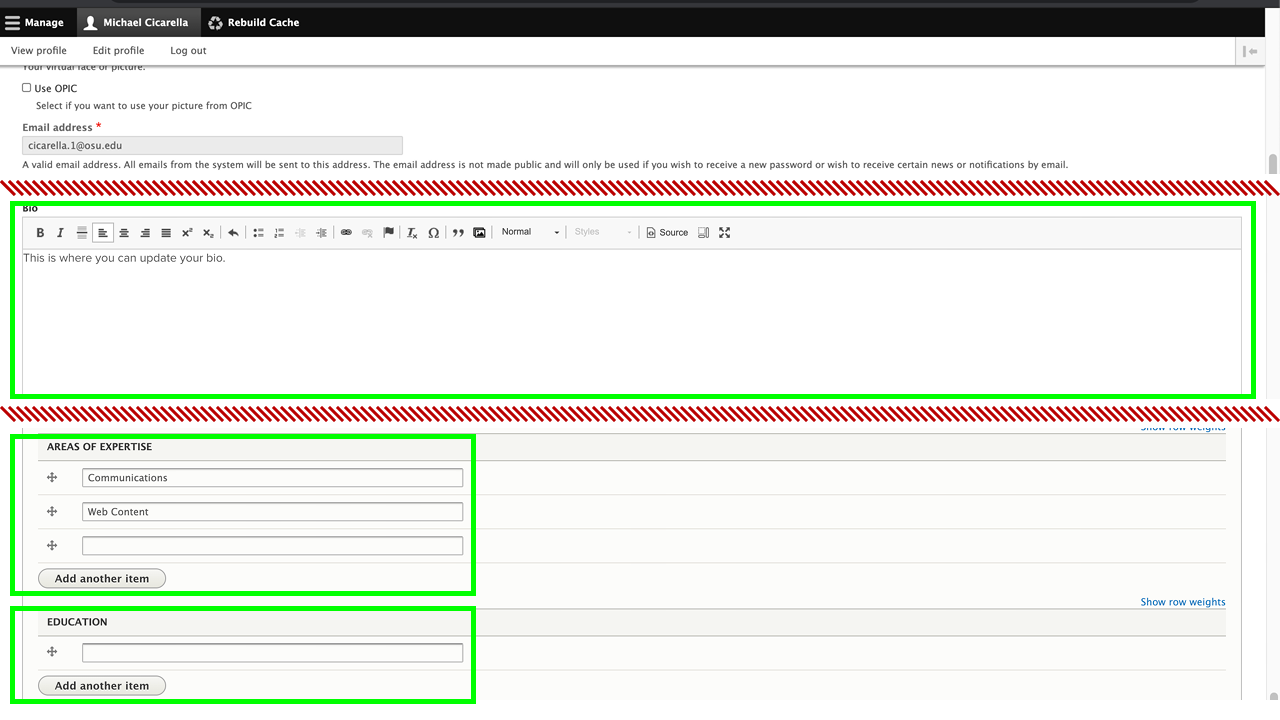
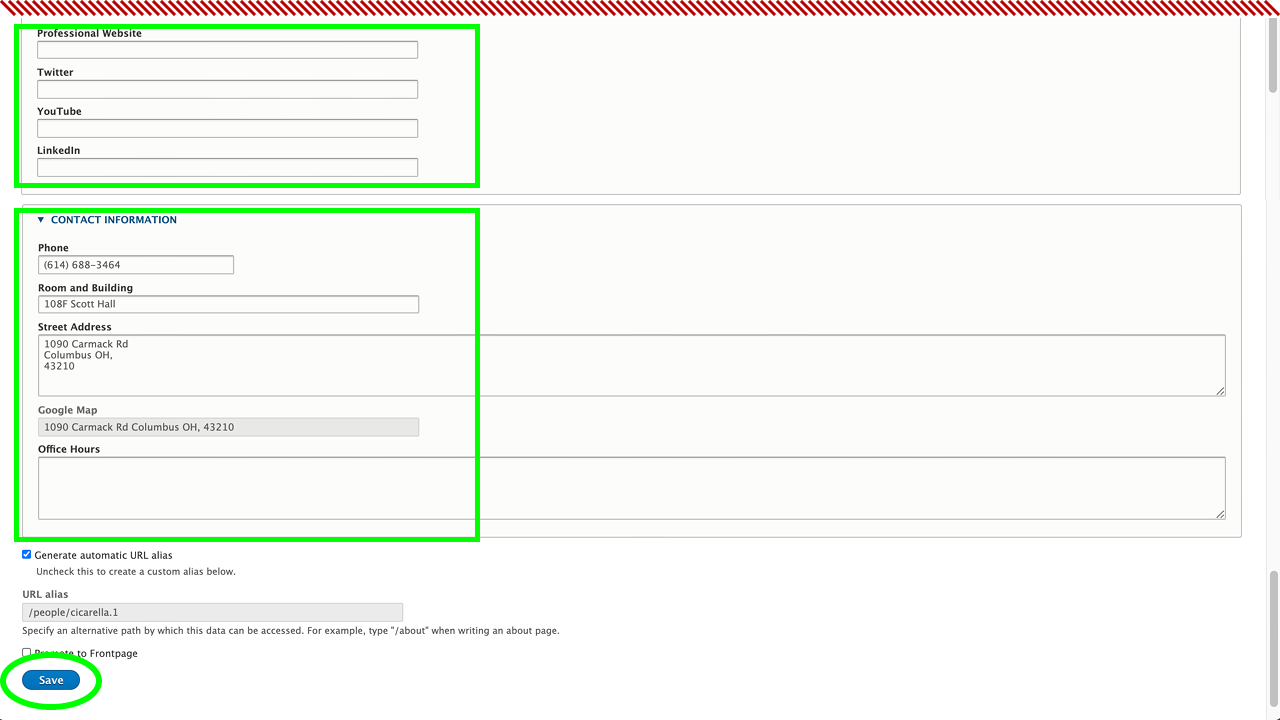
Step 08: Once complete, scroll to the bottom of the page and click 'Save.'
Step 09: After saving, click 'View Profile' or 'View' to review your changes.
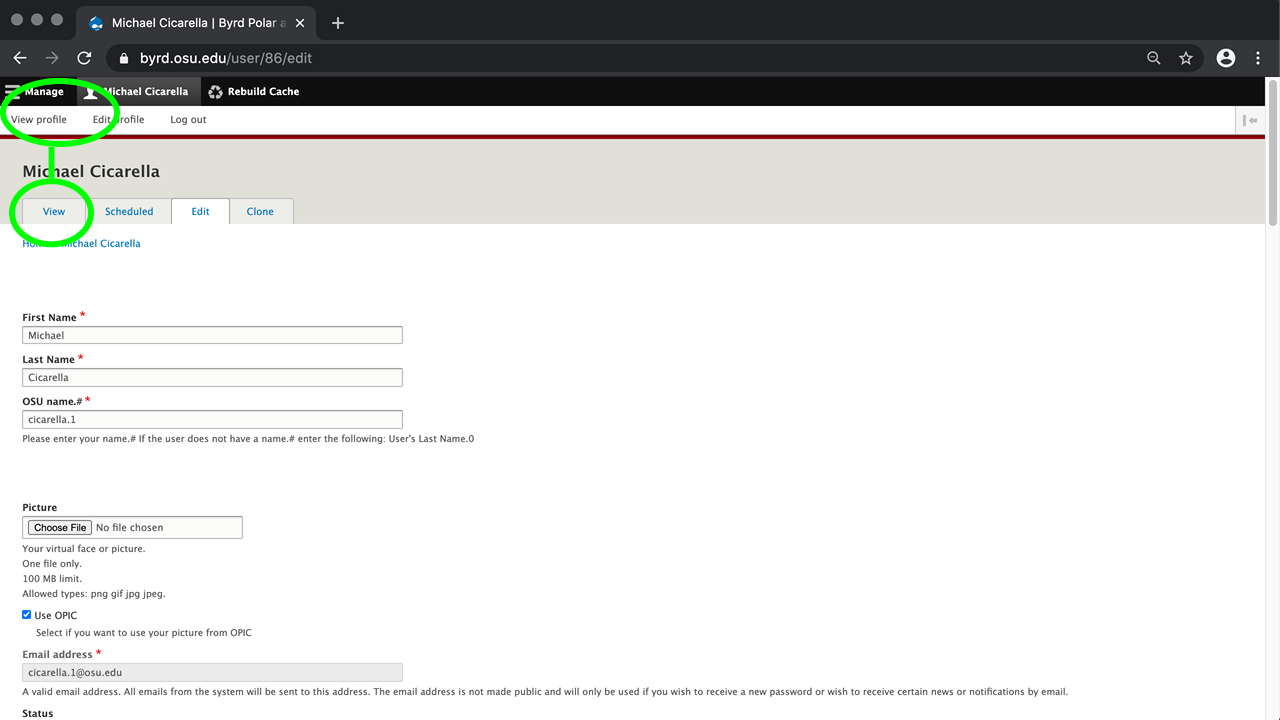
Contact the web master at the bottom of the page with any questions.
